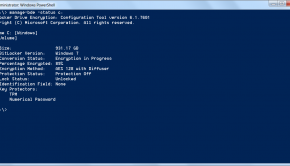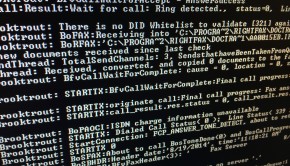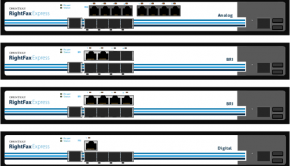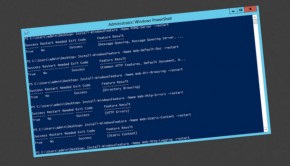VMware ESX 3.5 Update 3 running on an HP ProLiant ML115 G5
Recently I purchased an HP ProLiant ML115 G5 for use as a test server. Having installed Windows 2008 on the machine, I have now decided to install VMware ESX 3.5 on to it instead.
The installation of ESX ran through fine, however when I logged onto the VI Client, I was greeted with the following error dialog box, stating that “The VMware ESX Server does not have persistent storage.”
Having a closer look it appeared that the SATA controller was not being picked up so I could not create any datastores using the local disks.
Had to to quite a bit of digging, but found a very useful thread on VMware Communities: http://communities.vmware.com/thread/165388 which came up with the following solution of editing the sata_nv.xml file.
- Boot the server and chose to start into Service Console > Troubleshooting Mode at the ESX boot menu
- Once you have logged into the Service Console issue the commands:
- cd /etc/vmware/pciid
- chmod +w sata_nv.xml
- vi sata_nv.xml
Using VI Editor I also had to change the last entry from <device id=”037e”> to <device id=”037f”>. If you are not familiar with VI Editor a useful site is http://www.eng.hawaii.edu/Tutor/vi.html. Once you have made the necessary changes, the following commands also need to be issued:
ss- esxcfg-pciid
- esxcfg-boot -r
- esxcfg-boot -b
- reboot
Once your machine reboots, you should see the MCP55 SATA Controller under the Storage Adapters in the VI Client.