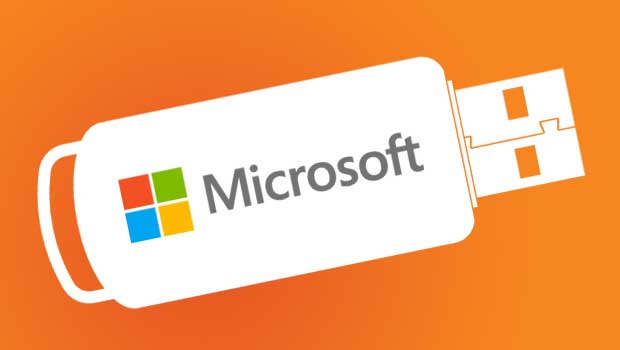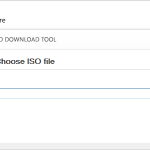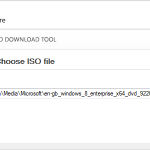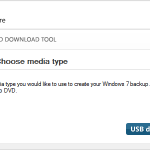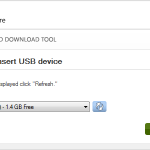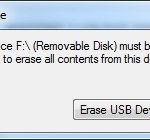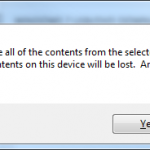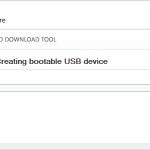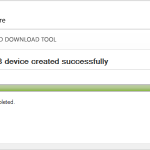Easy Way to Create a Windows 8 / Windows 2012 Bootable USB
More often than not, laptops, PCs and servers are coming without a DVD or CD drive or you need to install an Windows from an ISO. You can use utilities such as Diskpart, however Microsoft have a really useful tool called the Windows 7 USB/DVD download tool which does everything for you. It even gives you the option to make a bootable USB or DVD.
So far I have used this tool for to create bootable USB keys for:
- Windows 7
- Windows 2008
- Windows 8
- Windows 2012
As most Microsoft Windows ISOs are over 3Gb in size, you will need a minimum of a 4Gb USB key.
Simply download the tool from the Microsoft Store and follow these simple steps:
- Plug your USB key into your computer and run the tool. Click the Browse button.
- Locate the ISO of the version of Windows you wish to install, and click OK. Then click Next.
- Now you can choose between a USB Device or a DVD. Click USB device.
- Select drive assigned to your USB Key and click Start Copying.
- If your USB Key is not empty, you may receive a warning. Click OK.
- If your USB Key is not empty, you may receive another warning about formatting. Click Yes to confirm.
- The utility will now format the USB key and copy the ISO. Once complete, it will show Status: Backup Complete.
Screenshots
As usual, here are a few screenshots of the process